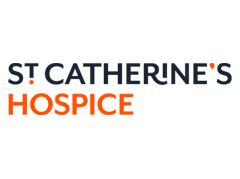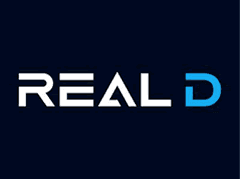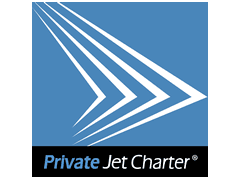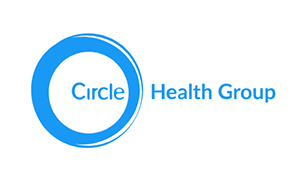Help on how to change your cookie settings in various different browsers.
Cookies are small files stored by websites on your computer to make browsing the website a better experience and most are very helpful. But some can be used to track which websites you visit and these can be turned off.
How you turn off cookies is based on the browser you are using, and not the type of computer. So the method is slightly different for Chrome, FireFox, Internet Explorer, Safari and other browsers.
If you use more than one type of browser then you need to check cookies on all of them.
In some browsers you can view and manage your existing cookies, . You can also configure which individual websites are allowed to set cookies and how long to keep them for.
Changing Cookies in FireFox
On older versions of FireFox:
- Click on Tools, then Options
- Select Privacy
- Then select Cookies.
- Now choose your preferred settings
On newer versions of FireFox:
- From the FireFox menu, select Options
- Select Privacy
- There is a tickbox to indicate if you wish to allow websites to track your visits
- You can also remove individual cookies.
Changing Cookies in Chrome
In Chrome it is quick to change Cookie settings:
- Under the Tools menu select Options
- Then select “Under the Bonnet”
- Find the Privacy section and choose “Content Settings”
- Select the Cookie settings
- Choose your preferred settings
Changing Cookies in Internet Explorer
Most versions of Internet Explorer allow you to edit cookies by the following:
- Choose Tools
- Then choose Internet Options
- Then select the Privacy Tab
- Then move the slider to select the preferred default setting. Medium is often a good option.
- There is a button Advanced which can be used to set more specific cookie options.
In IE8 and above the Advanced setting requires you to actively say “Override cookie handling” before you can modify the settings for your own needs.
For older versions (IE5 an earlier) you need to do the following:
- Choose View
- Then select Internet options
- Then select the Advanced tab
- Then choose an appropriate set of cookie options
Changing Cookies in Safari
In Safaris 5.1 and later to change the Cookie settings you do the following:
- From Safari menu select Preferences
- Next choose Privacy
- Then select the preferred Cookie options
- Then click Done to Save and Exit
In Safaris 5.0 and earlier to change the Cookie settings the menu options are slightly different:
- From Safari menu select Preferences
- Next choose Security
- Then select the preferred Cookie options
- Then click Done to Save and Exit
For all versions of Safari you can select Show Cookies and remove individual cookies already set.