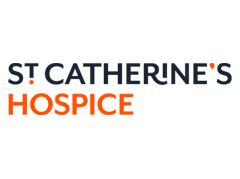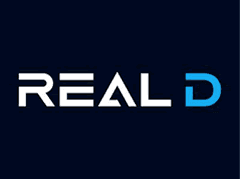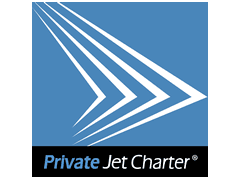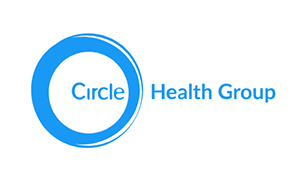Sometimes you’re going to get to the point where you’re going to want to clear your browser cache. It’s an easy enough task to achieve, but perhaps some background information would be helpful before we start. How exactly does the browser cache come into being? Simply put, when visiting sites your browser will locally store the webpage in a special folder called a “cache”. So as to load them faster, your browser will access these pages rather than downloading them all again. While very time-efficient, it does create a problem in that, occasionally, the browser will load an old page instead of an updated one. Sometimes the accumulation of successive webpages can also place a burden on memory, and thus processing speed, slowing down your computer.
The way to fix this varies depending on the browser you’re using, as well as the version of that browser. While similar in principle, each browser and browser version has its own unique variants on how to get things done.
For example, in Google Chrome v. 8, clearance of one’s browser cache can be achieved by accessing the drop bar found by clicking the menu icon to the right of the browser toolbar (it should look like three horizontal bars) and clicking Settings, and then Advanced Settings. From there, head to the Privacy section. Select Clear Cache, making sure to unclick everything else to make sure you don’t inadvertently delete something you didn’t intend to. Change Obliterate Everything From to The Beginning of Time and, finally, click on the Clear Cache icon. You’re done!
Most other browsers function in the same way. From the drop-down menu bar, look for sections such as Tools, Settings or Options and try to locate where your cache commands are. Read through them all carefully to make sure you’re only deleting what you want to delete, and delete your cache from there. Remember that deleting a browser cache is not advanced computer science; most browsers will try to make it fairly obvious to you where you can find it. That said, if ever you are in doubt, don’t feel afraid to look up the Help section on your browser’s menu drop bar.
While not necessary to all browsers, restarting it once the cache has been cleared is not a bad idea. This will help to confirm the changes that you have just made.
Call today at (+44) 01227 686898 to discuss with our online marketing or online development team so that we may build the website you need and want.